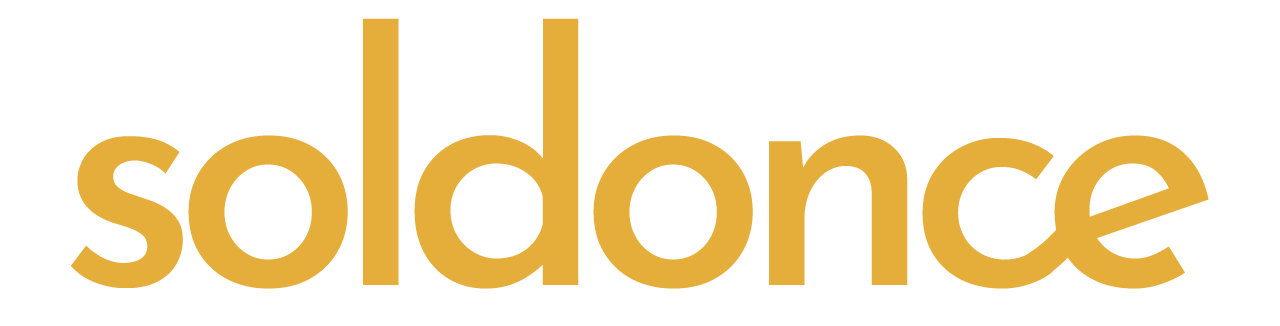
SoldOnce Help
-
Billing and Payment- Can I pay with PayPal?
- Are you accepting credit card payments?
- How do I get a receipt?
- Does SoldOnce collect tax?
Usage- Where can I use the images?
- What are the resolutions available?
- Does royalty-free mean that SoldOnce content is free?
Account
Technical Issues
- Why can’t I log in?
- Where are the files I downloaded on my computer?
- How can I see more images from the same artist?
Can I pay with PayPal?
Yes, you can pay with PayPal. We offer PayPal as a convenient and secure payment method on our platform. When making a purchase, simply select the PayPal option during the checkout process, and you can easily complete your transaction using your PayPal account. With PayPal, you can enjoy a seamless payment experience while ensuring the safety of your financial information. If you have any further questions or encounter any issues with PayPal payments, don't hesitate to reach out to our customer support team for assistance.
Are you accepting credit card payments?
No, we are currently not accepting credit card payments. The reason for this is that our payment processing system is undergoing maintenance and upgrades to enhance security and provide a better user experience. We apologize for any inconvenience caused and appreciate your understanding. During this period, we encourage you to explore alternative payment methods available on our platform.
How do I get a receipt?
PayPal will automatically send you a receipt. However if you need further proof of payment, just drop us a line and we’ll send you a receipt directly via email.
Does SoldOnce collect tax?
When making a purchase, the tax amount will be calculated based on the tax rate applicable in your country. We determine this by referring to the billing information on record, which includes your address and specific payment details. For businesses, providing your tax ID is crucial to accurately assess Value Added Tax (VAT) or Goods and Services Tax (GST). To add your tax ID, such as VAT, to your SoldOnce account settings, simply enter it in the designated field. If the ID is valid, it will be accepted automatically. However, if there is an issue with the provided entry, it will not be saved in your account. In such a scenario, please double-check the accuracy of the information you entered. If the tax ID continues to be rejected, we recommend reaching out to your local tax entity for further assistance.
Where can I use the images?
You can use the images purchased from SoldOnce site in a wide range of applications and projects. Our licensing allows you to use the images anywhere, including but not limited to websites, social media platforms, blogs, print materials, advertisements, presentations, and digital or physical products. The usage is versatile and allows you the freedom to creatively incorporate the images into your projects across various mediums.
What are the resolutions available?
At SoldOnce, all the images are created using Artificial Intelligence (AI) technology. Initially, AI generates smaller versions of the images with impressive detail and quality. However, we take it a step further by utilizing AI's advanced resampling capabilities to upscale these smaller images to higher resolutions. This process ensures that the images maintain their sharpness, clarity, and artistic integrity, even when used in larger formats or high-resolution projects. As a result, you can confidently use these AI-generated images in a wide range of applications, knowing that they will always retain their exceptional quality and visual appeal.
Does royalty-free mean that SoldOnce content is free?
No, royalty-free does not mean that the image is free. "Royalty-free" refers to a type of licensing agreement where the buyer pays a one-time fee to use the image multiple times without any additional charges based on usage or time. Once the image is purchased under a royalty-free license, the buyer can use it for various projects without needing to pay royalties or additional fees for each use.
However, it's important to note that the initial purchase price is required to legally use the image. The term "royalty-free" does not imply that the image is available for free. Stock image sites offer various licensing options, and royalty-free is just one of them. Free images are usually available under a different license, such as Creative Commons or public domain, where no payment is required, but specific usage rights may apply. Always review the licensing terms and conditions on the stock image site to understand the rights and limitations of using the image.
How do I download images?
You can browse our extensive image selection without being a subscriber and even create a collection of your favorite images before downloading anything. Just keep in mind that different from standard stock sites, images on SoldOnce are sold only once. So even if the image is in your collection, someone else might find it and purchase it in the meantime, meaning you won’t be able to download it again.
When you're ready to download the images, follow these steps:
From the Image Detail Page: Click the Buy button to use your credits or purchase the image with PayPal. Once the image has been purchased by you it will immediately be marked as SOLD and will not be available for downloading again for other users and clients.
How do I change my account information?
Go to Account Settings by clicking on the thumbnail of your account located in the upper right corner of the page. From there you can change your personal, contact and account information as needed.
How do I change my password?
Go to Account Settings by clicking on the thumbnail of your account located in the upper right corner of the page. From there you can change your password as needed.
Your password is protected on our website using strong encryption algorithms, rendering it unreadable to anyone, including our own systems. Additionally, we implement stringent security measures and regularly update our systems to safeguard against unauthorized access and potential breaches.
Why can’t I log in?
If you're experiencing trouble logging in to our website, there could be several reasons for the issue. Don't worry; we are here to help you troubleshoot the problem and get you back on track. Below are some common reasons and their solutions:
1. Incorrect Login Credentials:
Solution: Double-check that you've entered your email address and password correctly. Passwords are case-sensitive, so ensure that Caps Lock is not enabled and there are no extra spaces.
2. Forgotten Password:
Solution: If you've forgotten your password, click on the "Forgot Password" link on the login page. Follow the instructions to reset your password via the email address associated with your account.
3. Account Inactivity or Deactivation:
Solution: If your account has been inactive for an extended period or deactivated due to inactivity, please contact our customer support team for assistance in reactivating your account.
4. Browser or Device Issues:
Solution: Sometimes, browser or device-related issues can prevent you from logging in. Clear your browser cache, cookies, and history, or try using a different browser or device.
5. Account Suspension or Lockout:
Solution: Your account might be temporarily suspended or locked due to security reasons. Contact our support team (support@soldonce.com) to inquire about the status of your account and resolve any issues.
6. Network or Connectivity Problems:
Solution: Slow or unstable internet connections can also affect login attempts. Ensure you have a stable internet connection and try again.
7. Maintenance or Downtime:
Solution: If our website is undergoing maintenance or experiencing downtime, you might not be able to log in. Check our website's status or social media channels for any updates on maintenance schedules.
If you've tried the above solutions and still can't log in, please don't hesitate to contact our dedicated customer support team (support@soldonce.com). Provide them with as much detail as possible about the issue, including error messages or any steps you've already taken. We are committed to resolving the problem promptly and ensuring you have a smooth and seamless login experience on our website.
Where are the files I downloaded on my computer?
If you've downloaded files from our website and are unsure of their location on your computer, this help document will guide you through finding them in different web browsers.
Google Chrome:
Step 1: Open Google Chrome.
Step 2: Click on the three dots at the top-right corner to open the menu.
Step 3: Hover your mouse over "Downloads" in the menu.
Step 4: A list of recently downloaded files will appear. Click on "Show in folder" next to the file you want to locate.
Mozilla Firefox:
Step 1: Open Mozilla Firefox.
Step 2: Click on the three horizontal lines at the top-right corner to open the menu.
Step 3: Click on "Library" and then select "Downloads."
Step 4: The "Downloads" window will open, showing a list of downloaded files. Right-click on the file you want to find and select "Open containing folder."
Microsoft Edge:
Step 1: Open Microsoft Edge.
Step 2: Click on the three horizontal dots at the top-right corner to open the menu.
Step 3: Click on "Downloads."
Step 4: The "Downloads" page will display your downloaded files. Right-click on the file you want to locate and choose "Show in folder."
Safari (Mac Users):
Step 1: Open Safari.
Step 2: Click on "View" in the top menu and select "Show Downloads."
Step 3: The "Downloads" window will appear, showing your downloaded files. Click on the magnifying glass icon next to the file to reveal its location in Finder.
Remember that the location of downloaded files may vary depending on your computer's settings or any custom download locations you have specified. If you've changed your default download folder, you may need to navigate to the location you've set.
By following these steps, you should be able to locate the downloaded files on your computer with ease. If you encounter any difficulties or need further assistance, feel free to reach out to our support team, and we'll be happy to help. Happy downloading!
How can I see more images from the same artist?
To view more images from the same artist on our stock image site, follow these steps:
Step 1: Click on the image you like to view its details and larger preview.
Step 2: Look for the artist's name or username displayed next to the image. It is displayed on the right top side of the image.
Step 3: Click on the artist's name or username. This action will direct you to the artist's profile or portfolio page.
Step 4: On the artist's profile, you can explore more of their images and collections. Browse through their unique style and collection to find more captivating visuals that resonate with your creative needs.
Step 5: If you are particularly impressed with an artist's work, you can also follow or favorite their profile to stay updated with their latest creations and uploads.